
Running Lighthouse CI on All Modified Next.js Pages using GitHub Actions
On a Next.js website with tons of pages, you can automate Lighthouse CI testing for every deployment without having to run it on every page.
What is Lighthouse?
Lighthouse is an open-source auditing tool for web pages developed by Google. Web developers use it to optimize some of the metrics that Google may use to rank your site in search results. Countless case studies show that improving your core web vitals can lead to a lower bounce rate, an increase in page views, and even higher sales. It’s integrated into Chromium browsers as a part of the devtools, but it can also be run automatically in a headless environment with Lighthouse CI.

Running Lighthouse Automatically
Lighthouse CI is incredibly simple to set up locally, and it can be easily run on GitHub Actions using existing packages.
Step 1: Install the npm package
npm install -g @lhci/cli@0.12.0Step 2: Configure Lighthouse CI
See the configuration reference for more details. The config file should go in the root or source directory of your project.
{
"ci": {
"collect": {
"url": [
// A list of URLs to test
"http://localhost:3000"
],
// The command that starts your production server
"startServerCommand": "npm run start",
// If a log line contains this text, Lighthouse will start trying to load pages
"startServerReadyPattern": "started server on",
// The number of times to run the test for each page
// (If set to more than 1, results will be combined/aggregated into one report)
"numberOfRuns": 1,
"settings": {
// Switch between desktop and mobile emulation
"preset": "desktop"
}
},
"assert": {
// Use recommended audits, including PWA tests
"preset": "lighthouse:recommended"
},
"upload": {
// Returns a URL which will be valid for a few days
// and accessible to anyone with the link
"target": "temporary-public-storage"
}
}
}Once it’s configured, build your site and run lhci collect to start Lighthouse CI.
You should see an output similar to this:
$ lhci collect
Started a web server with "npm run start"...
Running Lighthouse 1 time(s) on http://localhost:3000/
Run #1...done.
Done running Lighthouse!
Uploading median LHR of http://localhost:3000/...success!
Open the report at https://storage.googleapis.com/lighthouse-infrastructure.appspot.com/reports/xxxxxxxxxxxxx-xxxx.report.htmlStep 4: Set up GitHub Actions
First, you need to authorize the LHCI GitHub App and copy the token provided on the authorization confirmation page. The workflow will use this token to add Lighthouse results to the “Checks” list on a pull request.
Here’s the GitHub Marketplace link: https://github.com/apps/lighthouse-ci
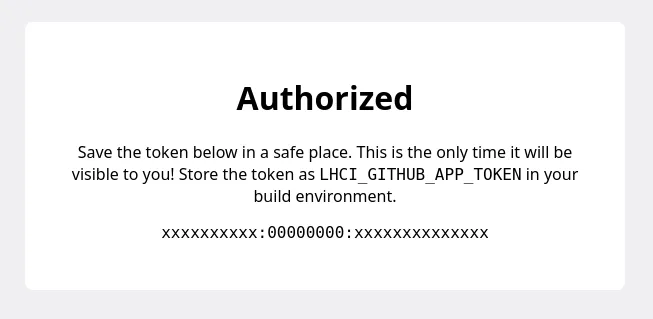
Next, follow this guide from the GitHub docs to add the token as an encrypted secret in your GitHub repository:
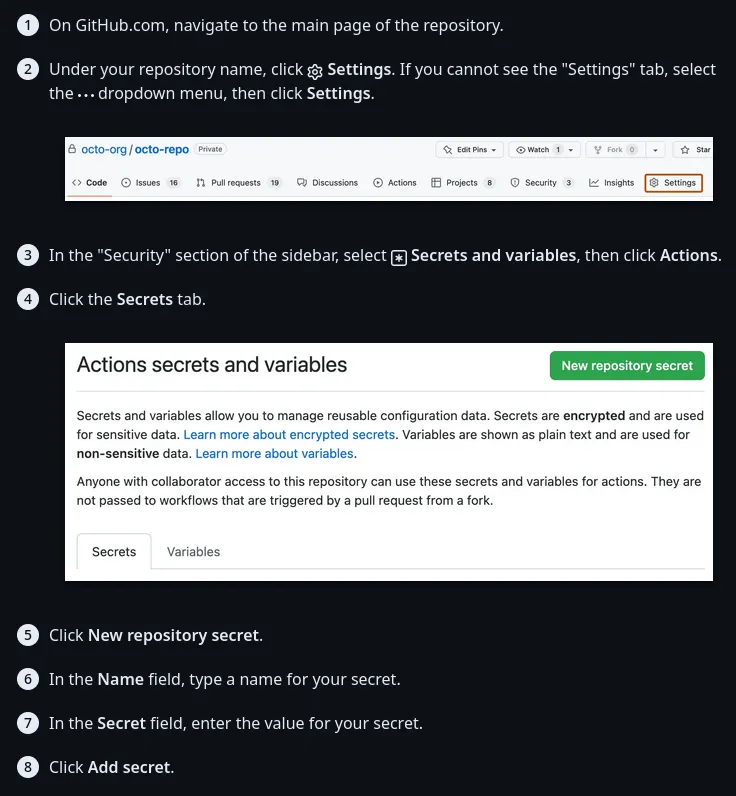
Then, create a new file in your GitHub repository in the .github/workflows folder for the LHCI GitHub Actions workflow.
name: Lighthouse
on:
push:
branches:
- main
pull_request:
types: [opened, synchronize, reopened, closed]
branches:
- main
jobs:
lighthouseci:
runs-on: ubuntu-latest
steps:
- uses: actions/checkout@v3
- uses: actions/setup-node@v3
with:
node-version: 16
- run: npm install && npm install -g @lhci/cli@0.12.0
- run: npm run build && lhci collect && lhci upload
env:
# If you app has any environment variables that
# are required at build time, add them here:
LHCI_GITHUB_APP_TOKEN: ${{ secrets.LHCI_GITHUB_APP_TOKEN }}That’s it! You should now see Lighthouse CI results on your new commits and pull requests:

Running only on changed files
Currently, this isn’t very useful for sites with many pages; only the pages you manually add are checked, and every added page is checked every time you run Lighthouse CI.
To solve this problem, I made use of a third-party GitHub Action and a custom Node.js script. The first thing I did was add the changed files action to my workflow:
jobs:
lighthouseci:
runs-on: ubuntu-latest
steps:
- uses: actions/checkout@v3
with:
fetch-depth: 50
- uses: actions/setup-node@v3
with:
node-version: 16
- run: npm install && npm install -g @lhci/cli@0.12.0
- name: Get changed files
id: changed-files
uses: tj-actions/changed-files@v37
with:
separator: ","
- name: Find changed pages
run: node get_changed_pages.mjs ${{ steps.changed-files.outputs.all_modified_files }}
- run: npm run build && lhci collect && lhci upload
env:
# If you app has any environment variables that
# are required at build time, add them here:
LHCI_GITHUB_APP_TOKEN: ${{ secrets.LHCI_GITHUB_APP_TOKEN }}Then, I created a new JavaScript file in the root of the project
and added some code to separate the input by my specified separator (in this case, commas).
const changedFiles = process.argv[2].split(",");This is where it gets complicated. If a page was modified directly, we can easily detect that it was changed and add it to the list of pages to run LHCI on. However, if a deeply-nested component was changed, its parent page has to be marked as modified.
My solution is somewhat naive, but it gets the job done in a majority of scenarios.
for (const file of changedFiles) {
if (!file.startsWith("pages/")) {
// For non-pages (e.g. shared components), we want to recursively
// find any dependent files and add them to the list of pages to check:
const dependentPages = Array.from(await findDependentPages(file));
pagesToCheck.push(...dependentPages);
} else {
// For pages, we can add them directly:
pagesToCheck.push(file);
}
}Now, we need a method to find which pages depend on a file. This is a recursive process: first, find all references to the changed file in other files; then, repeat that process for all the files that referenced the changed file.
// A list of file extensions which should be included in the scan
const whitelistedExtensions = ["ts", "tsx", "js", "jsx", "json"];
async function searchFor(file, keyword) {
if (existsSync(file)) {
const stats = lstatSync(file);
if (stats.isDirectory()) {
// If this entry is a directory, recursively scan all files inside
// and return the result.
return (
await Promise.all(
(await readdir(file)).map((item) =>
searchFor(file + "/" + item, keyword)
)
)
).flat(); // Flatten the result to keep the array 1-dimensional
} else if (
stats.isFile() &&
// Only scan files with certain extensions to save time;
// binary files are unnecessary to scan and are often very large
whitelistedExtensions.includes(file.substring(file.lastIndexOf(".") + 1))
) {
// If this entry is a file, search for references to the keyword
// and return the file's name if a match was found.
const str = (await readFile(file)).toString();
if (
str
.split("\n")
.some((line) => line.includes("import") && line.includes(keyword))
) {
return [file];
}
}
}
// If no matches were found, return an empty list.
return [];
}This is the main procedure, and it covers the first part of the process. Now, we need the glue to tie it all together:
function cleanFileName(name) {
// Remove .ts and .tsx file extensions and the "./" before relative paths
return name.replace(/\.tsx?$/, "").replace(/^.\//, "");
}
async function findDependentPages(file, visited = new Set()) {
// Create a keyword that we're looking for in project files.
// In this case, the file name has its preceding path removed
// because many imports are relative.
const searchString = cleanFileName(
file.substring(file.lastIndexOf("/"), file.length)
);
// Mark this file as "visited" so that it's not processed multiple times
visited.add(file);
const dependentFiles = (
await Promise.all(
[
// All paths relative to the current working directory
// where project code is found. Used to avoid searching
// unnecessary directories like `node_modules`.
"./pages",
"./components",
].map(
// Search for the `searchString` recursively
// in the `path` and its child files/directories
(path) => searchFor(path, searchString)
)
)
)
.flat(); // Flatten the result to keep the array 1-dimensional
.filter((page) => !visited.has(page)); // Ignore any pages we've already processed
// This list will represent all found dependent pages
let dependentPages = new Set(dependentFiles);
// This list is a FIFO queue of files that still need to be processed
let stack = [...dependentFiles];
// This acts similarly to a non-recursive implementation of a BFS:
// https://en.wikipedia.org/wiki/Breadth-first_search#Pseudocode
while (stack.length > 0) {
const item = stack.shift();
// Queue up any newly-discovered pages for later processing
const pages = await findDependentPages(item, visited);
stack.push(...pages);
// Add them to our own list so they can be returned at the end
Array.from(pages).forEach((page) => dependentPages.add(page));
}
return dependentPages;
}Handling dynamic route segments
The simplest solutions are often the best ones. To handle this special case, I just replace dynamic route segment placeholders with some “example data” which would represent the average page.
/**
* Default values for dynamic route segments
*/
const placeholders = {
category: "technology",
};
// For example, this will replace "/blog/[category]/posts" with
// "/blog/technology/posts" using the placeholders specified above.
function getExamplePage(path) {
for (const placeholder of Object.keys(placeholders)) {
path = path.replace(`[${placeholder}]`, placeholders[placeholder]);
}
return path;
}Rewriting the Lighthouse CI configuration
The last piece of the puzzle is rewriting the LHCI configuration with our list of changed pages:
let lhciConfig = JSON.parse((await readFile("lighthouserc.json")).toString());
lhciConfig.ci.collect.url = pagesToCheck;
await writeFile("lighthouserc.json", JSON.stringify(lhciConfig, null, 2));Putting it all together
Here’s the full code for my solution.
GitHub Actions Workflow
name: Lighthouse
on:
push:
branches:
- main
pull_request:
types: [opened, synchronize, reopened, closed]
branches:
- main
jobs:
lighthouseci:
runs-on: ubuntu-latest
steps:
- uses: actions/checkout@v3
with:
fetch-depth: 50
- uses: actions/setup-node@v3
with:
node-version: 16
- run: npm install && npm install @lhci/cli@0.11.x
- name: Get changed files
id: changed-files
uses: tj-actions/changed-files@v37
with:
separator: ","
- name: Find changed pages
run: node find_changed_pages.mjs ${{ steps.changed-files.outputs.all_modified_files }}
- run: npm run build && lhci collect && lhci upload
env:
LHCI_GITHUB_APP_TOKEN: ${{ secrets.LHCI_GITHUB_APP_TOKEN }}Node.js Script (pages/ directory)
import { existsSync, lstatSync } from "fs";
import { readFile, readdir, writeFile } from "fs/promises";
/**
* Page that should never be checked by Lighthouse CI
*/
const exceptions = ["pages/_app", "pages/404"];
/**
* Default values for dynamic route segments
*/
const placeholders = {
category: "technology",
};
const whitelistedExtensions = ["ts", "tsx", "js", "jsx", "json"];
function getExamplePage(file) {
for (const placeholder of Object.keys(placeholders)) {
file = file.replace(`[${placeholder}]`, placeholders[placeholder]);
}
return file;
}
function cleanFileName(name) {
return name.replace(/\.tsx?$/, "").replace(/^.\//, "");
}
async function findDependentPages(file, visited = new Set()) {
const searchString = cleanFileName(
file.substring(file.lastIndexOf("/"), file.length)
);
visited.add(file);
const dependentFiles = (
await Promise.all(
[
"./pages",
"./components",
// ...
].map((path) => searchFor(path, searchString))
)
)
.flat()
.filter((page) => !visited.has(page));
let dependentPages = new Set(dependentFiles);
let stack = [...dependentFiles];
while (stack.length > 0) {
const item = stack.shift();
const pages = await findDependentPages(item, visited);
stack.push(...pages);
Array.from(pages).forEach((page) => dependentPages.add(page));
}
return dependentPages;
}
async function searchFor(file, keyword) {
if (existsSync(file)) {
const stats = lstatSync(file);
if (stats.isDirectory()) {
return (
await Promise.all(
(await readdir(file)).map((item) =>
searchFor(file + "/" + item, keyword)
)
)
).flat();
} else if (
stats.isFile() &&
whitelistedExtensions.includes(file.substring(file.lastIndexOf(".") + 1))
) {
const str = (await readFile(file)).toString();
if (
str
.split("\n")
.some((line) => line.includes("import") && line.includes(keyword))
) {
return [file];
}
}
}
return [];
}
let changedFiles = process.argv[2].split(",");
let pagesToCheck = [];
for (const file of changedFiles) {
if (!file.startsWith("pages/")) {
const dependentPages = Array.from(await findDependentPages(file));
pagesToCheck.push(...dependentPages);
} else {
pagesToCheck.push(file);
}
}
pagesToCheck = pagesToCheck
// Make sure all pages exist
.filter((it) => existsSync(it))
// Remove file extension and leading "./"
.map((page) => cleanFileName(page))
.filter(
(it) =>
it.startsWith("pages/") && // Include only Next.js pages
!it.startsWith("pages/api") && // Exclude API routes
!exceptions.includes(it) // Exclude special exceptions
)
.map(
(page) =>
"http://localhost:3000" + // Prepend the host and port
// Fill dynamic route segments with sample values
// and remove parts of the file path with aren't included in the URL
getExamplePage(page.replace("/index", "").replace("pages", ""))
)
.sort();
// Remove duplicates
pagesToCheck = [...new Set(pagesToCheck)];
if (pagesToCheck.length === 0) {
console.warn(
"No changed pages found! Only the homepage will be included in the Lighthouse CI report."
);
pagesToCheck = ["http://localhost:3000"];
}
console.log("Pages to check:", pagesToCheck);
// Rewrite the Lighthouse config
let lhciConfig = JSON.parse((await readFile("lighthouserc.json")).toString());
lhciConfig.ci.collect.url = pagesToCheck;
await writeFile("lighthouserc.json", JSON.stringify(lhciConfig, null, 2));Modifying the script for the app/ directory
- Instead of checking that each page starts with
pages/, we need to check if the filename starts withapp/and ends withpage.tsx. - We also need to filter the dependent pages to make sure they end with
page.tsx, because in theapp/directory, components can be colocated with pages.
for (const file of changedFiles) {
- if (!file.startsWith("pages/")) {
+ if (!file.startsWith("app/") || !file.endsWith("page.tsx")) {
const dependentPages = Array.from(await findDependentPages(file));
- pagesToCheck.push(...dependentPages);
+ pagesToCheck.push(...dependentPages.filter((page) => page.endsWith("page.tsx")));
} else {
pagesToCheck.push(file);
}
}- We need to make similar changes in the code that filters our final list:
pagesToCheck = pagesToCheck
.filter((it) => existsSync(it))
.map((page) => cleanFileName(page))
.filter(
(it) =>
- it.startsWith("pages/") &&
- !it.startsWith("pages/api") &&
+ it.startsWith("app/") &&
+ !it.startsWith("app/api") &&
!exceptions.includes(it)
)
.map(
(page) =>
"http://localhost:3000" +
- getExamplePage(page.replace("/index", "").replace("pages", ""))
+ getExamplePage(page.replace("/page", "").replace(/^app/, ""))
)
.sort();- Make sure you add the
appdirectory to the list of folders to search for references:
const dependentFiles = (
await Promise.all(
[
+ "./app",
"./pages",
"./components",
// ...
].map((path) => searchFor(path, searchString))
)
)-
The list of
exceptionsis no longer necessary, as anything that ends withpage.tsxin theappdirectory is a standard page.For example: the 404 page is now
not-found.tsx, and_app.tsxis nowlayout.tsx. Neither of them end withpage.tsx, so we don’t have to include a special case for either of them.
- /**
- * Page that should never be checked by Lighthouse CI
- */
- const exceptions = ["pages/_app", "pages/404"]; pagesToCheck = pagesToCheck
.filter((it) => existsSync(it))
.map((page) => cleanFileName(page))
.filter(
(it) =>
it.startsWith("app/") &&
- !it.startsWith("app/api") &&
- !exceptions.includes(it)
+ !it.startsWith("app/api")
)Limitations
-
Modifications to components referenced in
_app(pagesdirectory) or the root or nested layouts (appdirectory) do not trigger testing of every affected page. Originally, this was a bug, but it does end up preventing a lot of unnecessary CI time, so I am not interested in developing a fix at this time. -
Some ways of depending on other files may not be recognized. Regular
importand dynamic imports do work provided that the “import” keyword is on the same line as the referenced file name.If you have a complex project setup or you want your workflow to be more thorough, you can use a package like vercel/nft (Node File Trace) to find every dependent file for a given source file.
Caching
You can add a few lines to your GitHub workflow to save dependencies and build output between runs:
# ...
- uses: actions/setup-node@v3
with:
node-version: 18
cache: "npm" # Cache NPM dependencies
- uses: actions/cache@v3
with:
path: | # Cache Next.js build output
${{ github.workspace }}/.next/cache
key: |
${{ runner.os }}-nextjs-${{ hashFiles('**/package-lock.json') }}-${{ hashFiles('**/*.js', '**/*.jsx', '**/*.ts', '**/*.tsx') }}
restore-keys: |
${{ runner.os }}-nextjs-${{ hashFiles('**/package-lock.json') }}